|
Downloads
To run the robot you first need to tell it which window the game is running in. To do this you need the 'ListWindows' application.
Part 1: List Windows
Download: ListWindows.exe (32 KB) (right-click and select 'save as')
Requirements: This has been tested on Windows 2000 and Windows XP.
It may run on other versions of windows, but we haven't tested it.
1) To run the ListWindows application you also need to install the
Microsoft .NET framwork 1.1.
Install this now.
2) Once you've installed the .NET framework and downloaded ListWindows.exe,
you can double click ListWindows.exe to launch the ListWindows application.
You should see the application start up like:
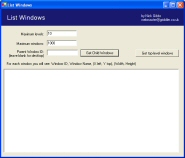
3) Next open up a brand new Internet Explorer window, browse to http://www.fizzy.com/games/lightning_break/play/ and
wait for the game to load.
4) Click the 'Get top-level windows' button in the ListWindows application.
You should see something like this:
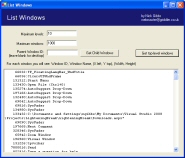
The application is showing you a list of all the windows on your desktop! You might only have a
few windows open, but there will probably be a lot more in the list. That's because Microsoft Windows has a lot of
hidden windows, and also because other things are also classed as windows, even if they don't look like it
(for example the task bar at the bottom of your screen is also a window).
5) Look through the list of windows and find the Internet Explorer window which has fizzy.com in the title.
It will look something like the screen shot below. Highlight the Identifier for the window and copy it or write
it down (as per the screen shot below). This is the unique number which is assigned to the window for as long as it
is kept open.

6) Paste the Identifier into the 'Parent Window ID' box, and click the 'Get Child Windows' button:
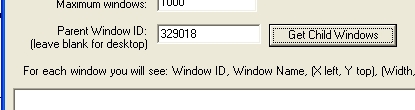
7) You will now see all the 'windows' which make up the Internet Explorer browser window. You'll probably
see hundreds, especially if you have things like google toolbar, or other browser add-ins.
Uou'll notice that windows are made up of windows, which are made up of even more windows. Even the buttons on
the screen are windows!
The window we need to find is the one which is 460 pixels high and 640 pixels wide. Thats the window which actually
houses the lightning break game. Again you need to note down the ID of the window (as per the screen shot below)
- in this case the window ID is 263590, but it will be different for you.
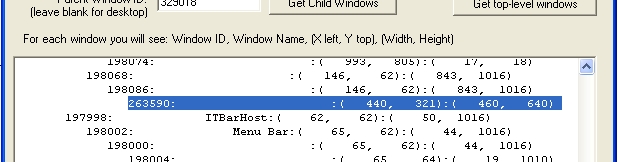
8) That's the first part finished! You've got the Identifier for the window which
contains the lightning break game! The next step is to set up the robot...
Part 2: Lightning Break Robot
Download: LightningBreakRobot.exe (64KB) (right-click and select 'save as')
Requirements: This has been tested on Windows 2000 and Windows XP.
It may run on other versions of windows, but we haven't tested it.
1) To run the LightningBreakRobot application you also need to install the
Microsoft .NET framwork 1.1.
If you didn't do this in the previous steps, then install it now.
2) Download the LightningBreakRobot.exe file and double-click it to open the application. The application should
start up like the image below:
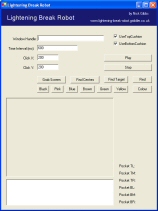
3) Take the Identifier for the Lightning Break window (that you retreived using the ListWindows application)
and past it into into the 'Window Handle' field. e.g.
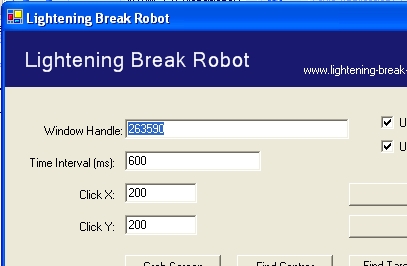
4) Make sure that the Internet Explorer window containing the lightning break game is visible and then click
the 'Grab Screen' button in the Lightning Break Robot. This should take a screen shot of the LightningBreak window
and will give you confidence that the robot is looking at the right place.
Your desktop view will look something like the following:
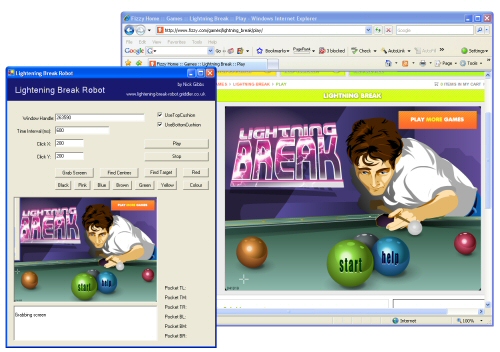
5) Go back to the Internet Explorer window and click to start the lightning break game on the level you wish
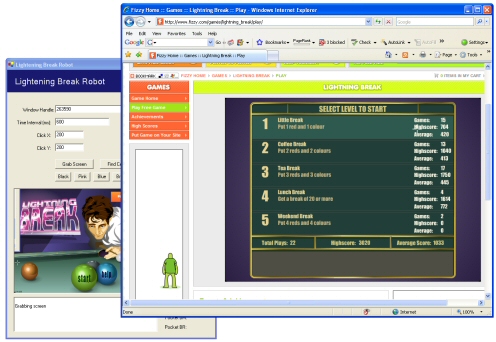
6) Switch back to the Lightning Break Robot and click the 'Play' button.
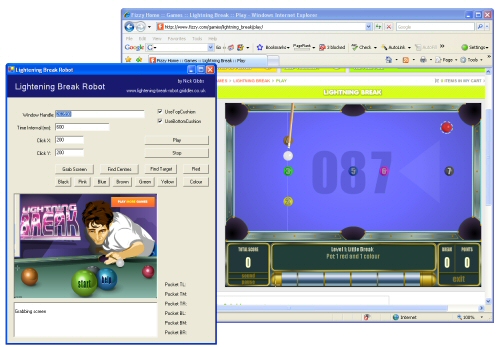
5) Sit back and watch the game!! The robot should automatically detect game-over, and wait in between levels.
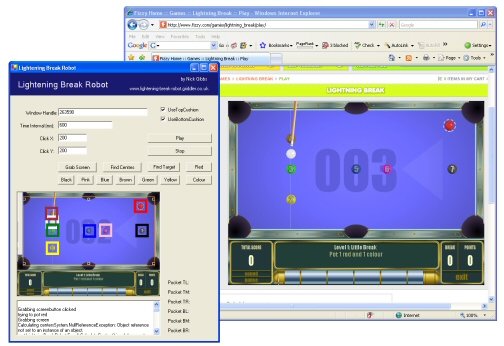
For sure the robot's not perfect - but hey! Have fun.
|